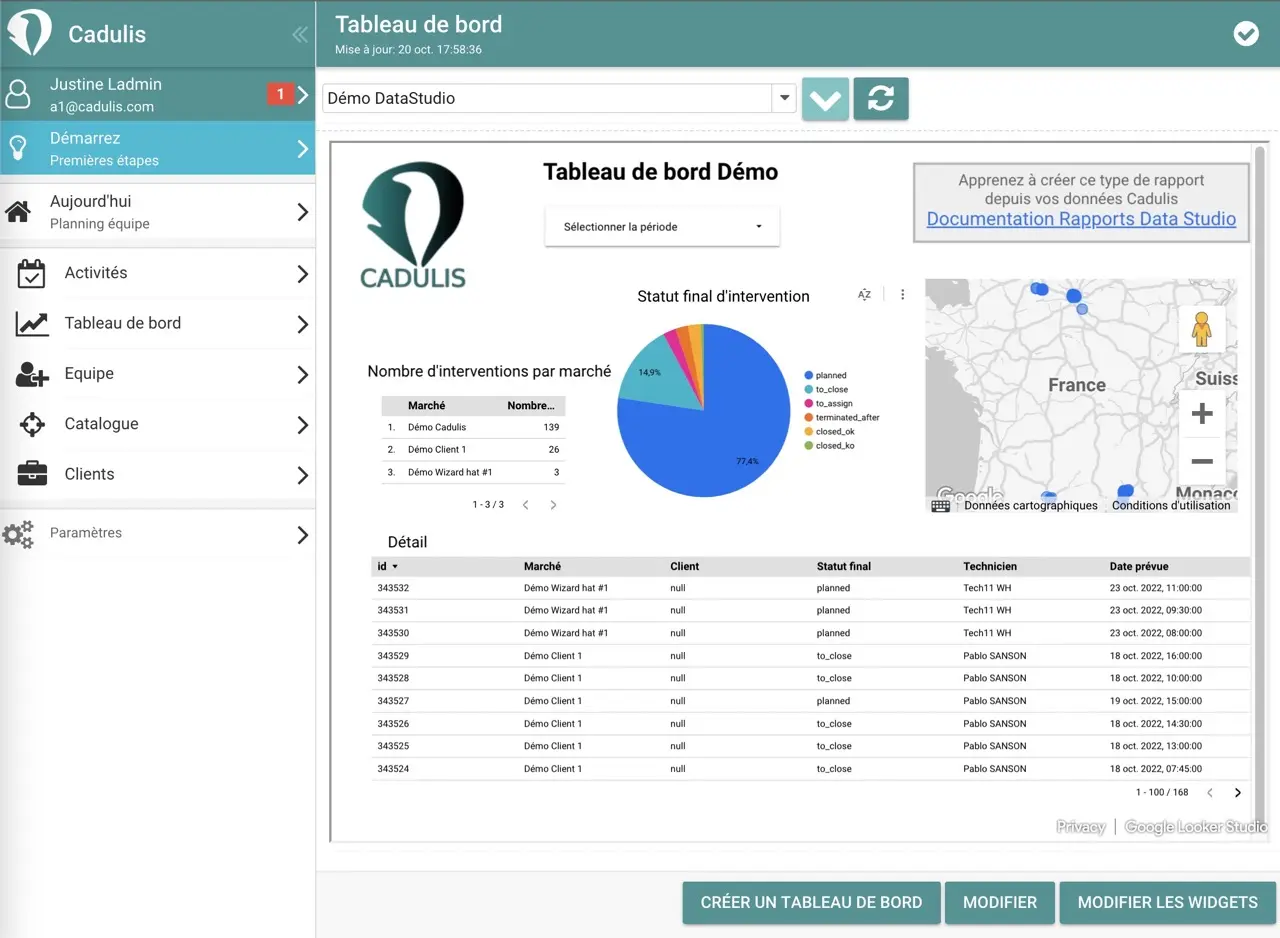LookerStudio report sharing
Share by Named Access
Click the Share button and enter the email addresses of the users who should have access to the report.
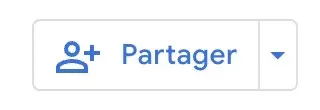
You can set edit and/or view-only permissions
Publish on Cadulis
Dashboard Tab on Cadulis
By default in Cadulis, the “Dashboard” tab is not displayed in the menu. The link is available at the bottom of the Activities page.
You can make it available by clicking your name at the top left, then Edit my profile, then Miscellaneous:
check the box Link to dashboards in the menu and save.
- On https://app.cadulis.com
go to
DashboardthenCreate a dashboard. - On the dashboard, add a widget of type
PowerBI Report.
Configuration
To link the display in Cadulis to your LookerStudio dashboard, you simply need the sharing URL:
In LookerStudio, from the edit mode of your report, click the arrow to the right of Share then Embed report.
Enable embedding, copy the embed URL and confirm.
In Cadulis, on your dashboard, add a widget of type LookerStudio Report. In the widget configuration, simply enter the embed URL you copied earlier.
By default, only users explicitly authorized will be able to access the report, even within Cadulis.
To make the report public and viewable by anyone accessing the page in Cadulis, in LookerStudio under share then
invite people, you can modify this inManage access. Simply enable link sharing withFind and view access for anyone on the internet.
Display
In Cadulis, by clicking on the Dashboard menu, your dashboard will be displayed directly, loaded from LookerStudio.