Getting started - Field worker
You have received an invitation or a company has asked you to join Cadulis.
Everything will go smoothly, just follow the guide:
Create your account
Your account is personal, meaning you are the only one managing your password.
you are not committing to anything by creating your access
If you forget your password, the only way to reconnect is to click on “forgot password.”
An email will be sent to you to reset your password.
Therefore, you must provide a valid email address that you can access at all times,
to receive your intervention information or reset your password.
Account creation on Cadulis is free: you are not committing to anything by creating your access!
Business unit affiliation
If you have not been invited, you need to affiliate yourself with a company.
Your administrator must provide you with a code found in their account settings.
(see Build a team).
Your administrator has the rights to configure your account.
They can assign you additional roles (team leader, supervisor, financial administrator, etc.),
giving you the ability to perform more actions or access more information (see roles).
Configure your account
- Start by updating your address, as this location will be used as the starting and ending point for your routes.
- Enter your first and last name to make it easier for your managers to find you.
A unique schedule
On Cadulis, you only need to create one account,
even if you work for several companies: each company can see your schedule
if you grant them access, but your already scheduled activities will appear as black boxes.
Synchronization with your Google and Microsoft calendars works the same way:
from your account, you can see all the information, but another user will only see black boxes
(unless you change the default configuration).
Today’s route
Your homepage directly displays your scheduled activities for the day.
In particular, you can see travel times between each intervention.
By clicking on an intervention, you can access the details (client, activity to perform, closing form, etc.).
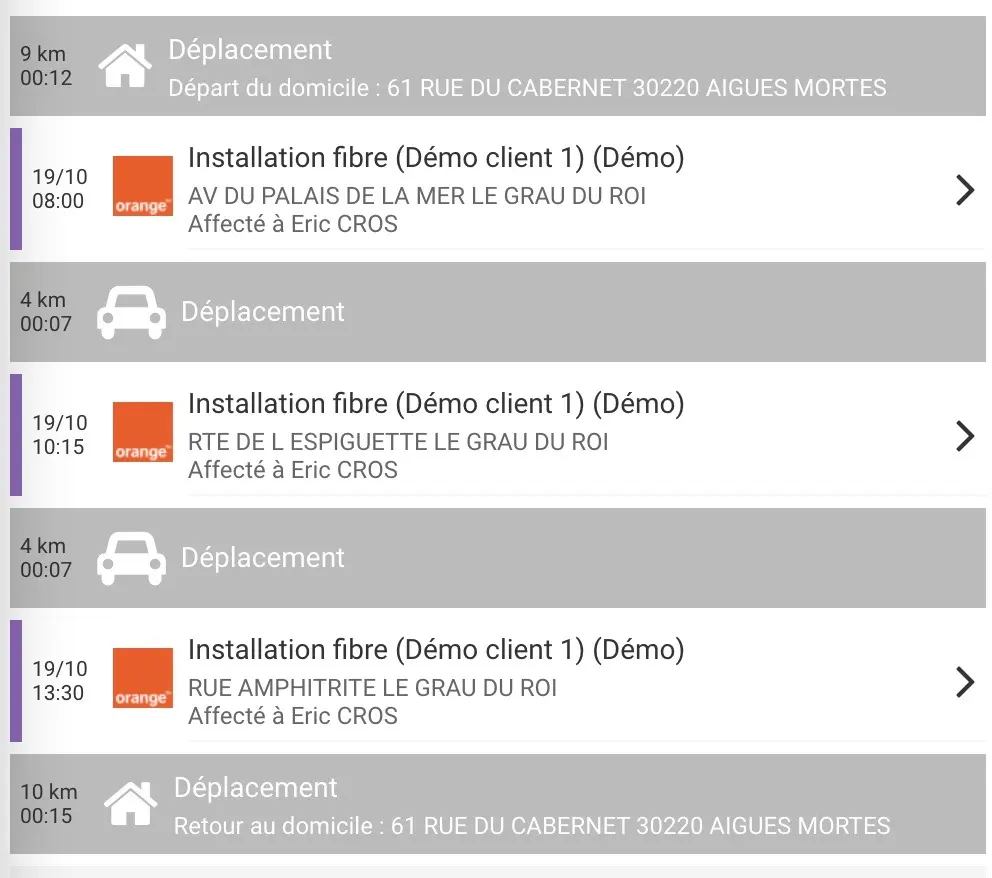
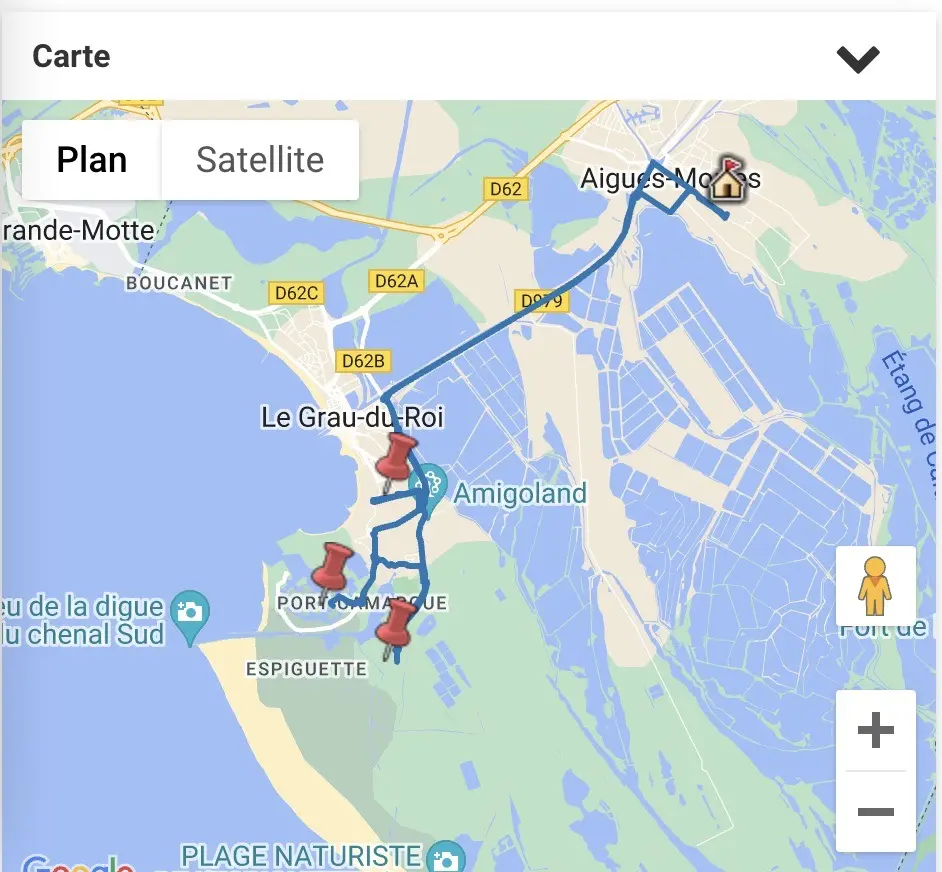
You can also access other views of your day: a schedule view and a map view.
Closing an intervention
Nothing could be easier!
On Cadulis, we distinguish between the information provided to you (intervention sheet) and the information you provide (closing form).
To close your activity, go to the closing form
using the “close” button at the bottom of the page. Note that some fields are mandatory (for example, the closing status: ok or failed); these forms are configurable by an administrator.
You can “save” or “finalize.” The first, “save,” allows you to save the form for later. In the second case, “finalize,” you actually close the intervention and will no longer be able to modify your closing form. The actions planned after closure are then triggered. For example, sending the intervention report to the client, if your manager has enabled this feature.
If you need to modify the data after closure, you must contact an administrator.
Google Calendar / Outlook Calendar integration
The principle is simple: appointments from your external calendars appear on Cadulis (for your account) and, conversely, interventions created on Cadulis are sent to your external calendars. The magic of synchronization! You can choose whether your external activities are visible to other Cadulis users (your manager) or should appear as black boxes.
For more information, follow the tutorial!
Offline access
Cadulis allows you to access some of your interventions and forms even without a network connection. Information from D-1 to D+1 is stored in your application as soon as you log in. So, just connect in the morning or the day before to ensure you have all the necessary information for the day. You can also close or save information in offline mode. The data entered will only be synchronized and transmitted once you are back online. To check if you are synchronized, you can click on the checkmark at the top right of the screen.
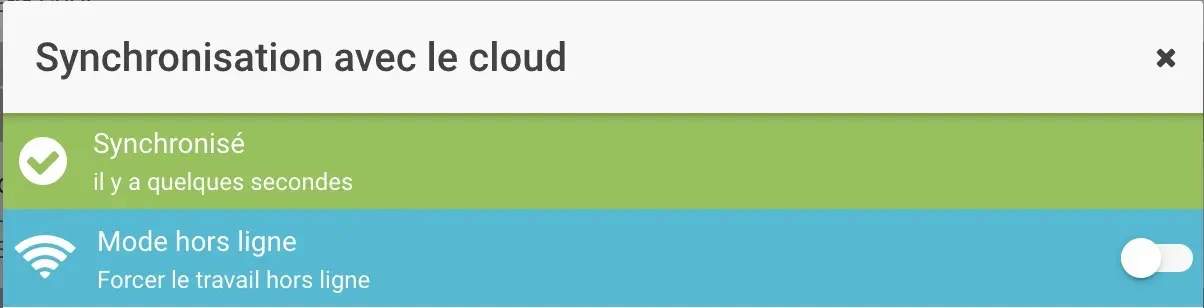
This symbol is replaced by a cloud if you are synchronizing, or by a cross if you are offline. You can access the list of items currently being synchronized.
You can also force offline mode if your network coverage is weak. This will prevent you from waiting for information to be sent to the server and will put them in a pending state. The saved information will be automatically sent to the server when you are back online.





