Catalog: configure your activities
On Cadulis, the activity type is the template on which the operation of your various appointments, activities, and interventions is based.
General Settings
When creating an activity type, you must provide the following information:
- The name of the activity type
- The operating mode on which the activity is based:
- Intervention: this is the most comprehensive type, corresponding to a geographically locatable activity that can be assigned to a field worker
- Intervention without location: you will not have address or route management. This activity type can be used to block schedules, for example. It can be used for administrative tasks such as leave or absences.
- Contact: this activity type corresponds to an incoming or outgoing call. The call goes into the call stack of a user with the “call center agent” role, according to their skills. No scheduling, but concepts of “to do after” and “to do before”.
- Case: allows you to group activities under the same case, such as a purchase order or a work site
- The business unit, if you are an administrator of multiple entities
- Visibility:
- private: interventions will only be visible to you and the members of the business unit; they will appear as a black box on the schedules of other BUs and with a location bias on the maps of other BUs, if the field worker is also linked to that other BU
- shared: will be visible if you decide to share your intervention types with other BUs (see links between BUs)
- The category is mandatory and allows you to organize your activities, but you can create a single category and use it for all your interventions.
- The logo, which will appear on the schedule, on the intervention sheets, and on the closing sheets.
- Many configuration options are available in Settings > Catalog
Automatic Assignment
Save time!
Automatic assignment is enabled by default on your activities. As soon as the intervention is created, the best field worker and the best time slot are assigned. You can also use the time slot suggestion feature, which uses the same algorithm to present you with a grid of green, orange, or red time slots, allowing you to choose manually.
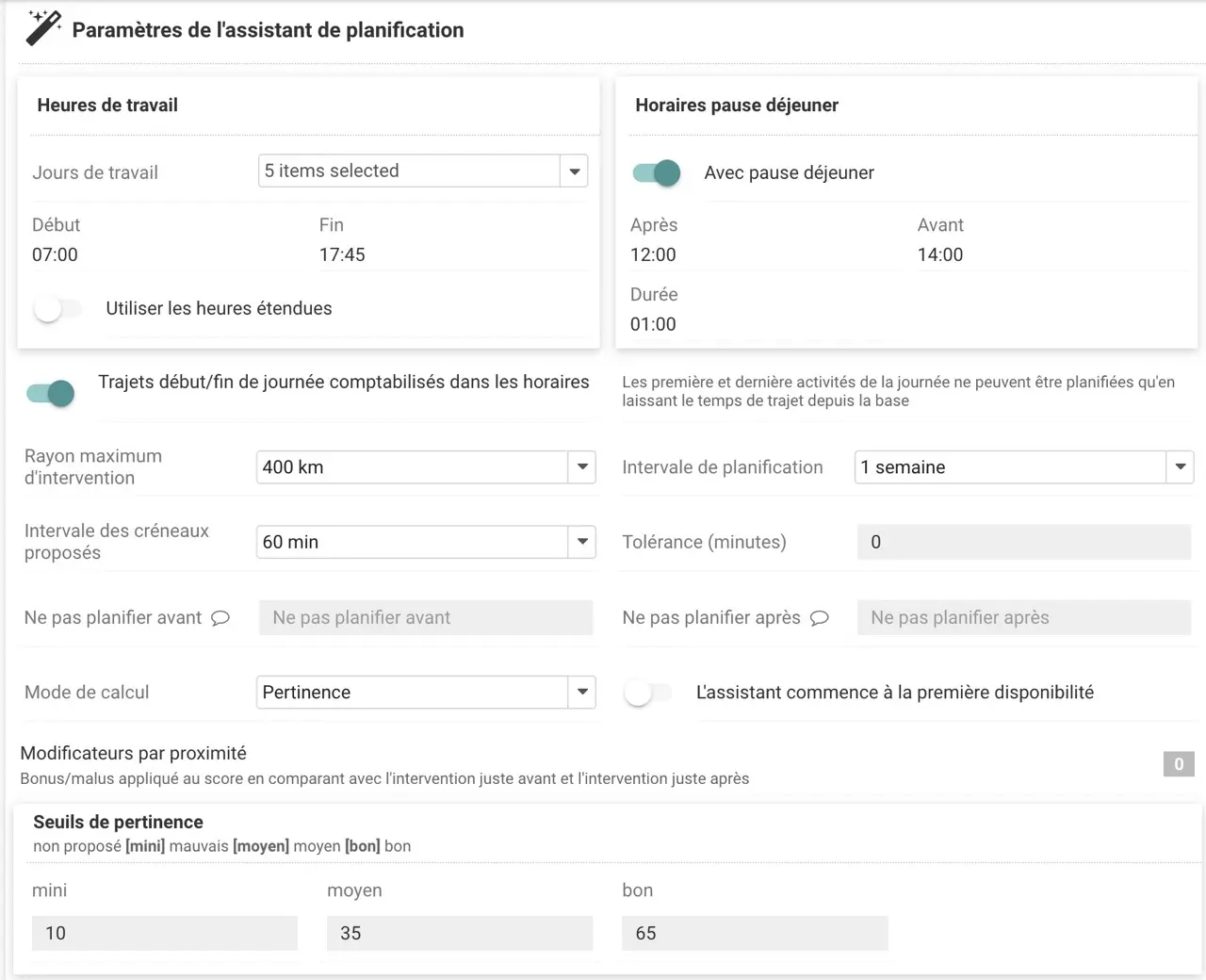
Algorithm
How does it work?
Among the nearest technicians, the algorithm calculates a score for each available time slot based on the distance to the intervention and skills. Already scheduled interventions are taken into account.
Automatic assignment assigns the first green time slot (earliest possible intervention) to the most relevant technician. By default, the lunch break is flexible and the working hours are 8AM-6PM (including travel time).
The starting address for a route is the address defined in the technician’s account settings. Non-exhaustive list of criteria considered by the scheduling assistant:
- availability
- travel time
- lunch break
- working hours
- tolerance thresholds
- calculation mode (relevance, profitability, earliest possible)
- skills
- prioritization of employees over subcontractors





